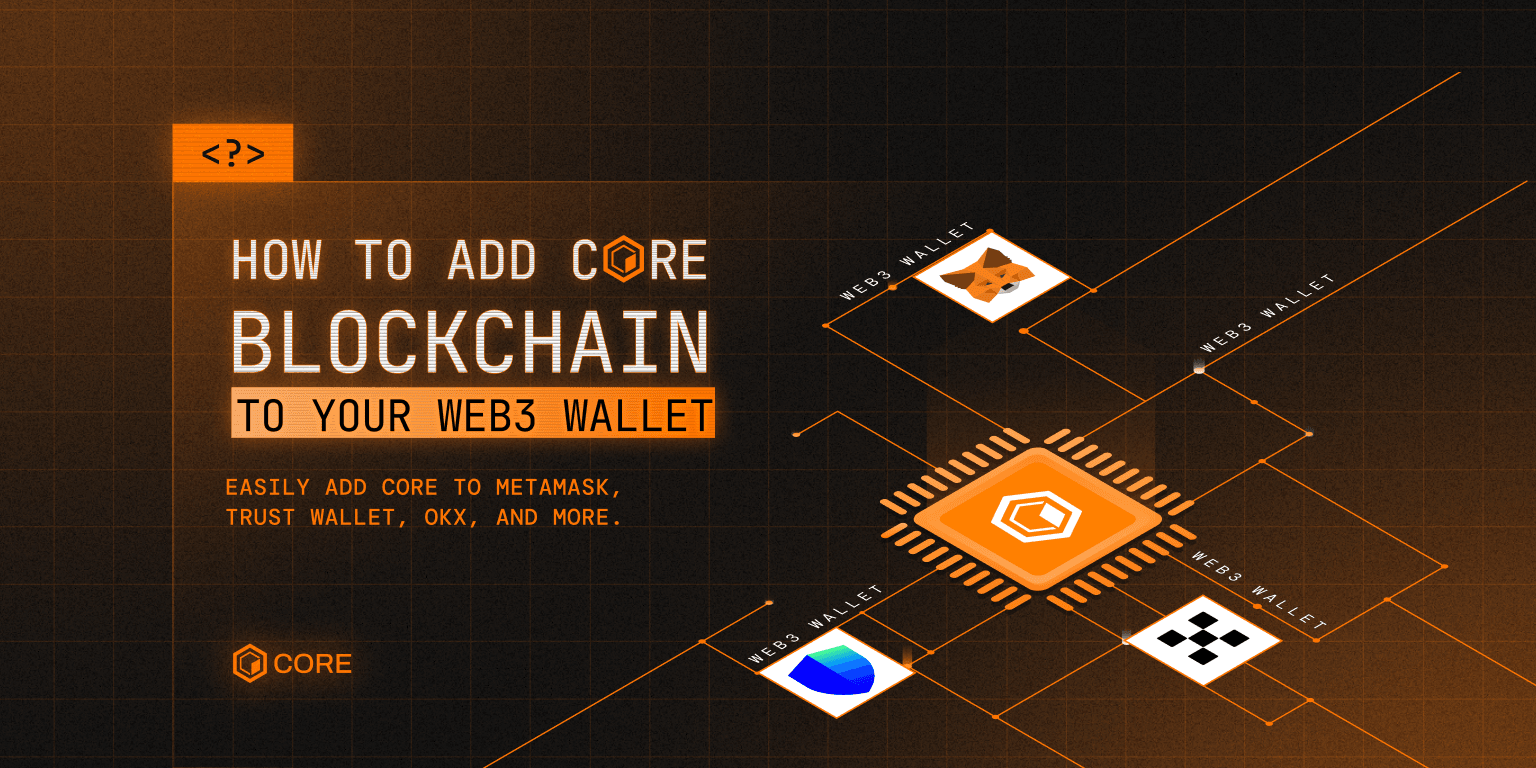
Adding the Core blockchain (Core DAO network) to your Web3 wallet allows you to send, receive, and interact with CORE tokens and dApps on the Core network. This guide provides step-by-step instructions for adding Core to various wallets – MetaMask, Rabby, Trust Wallet, Bitget (BitKeep) Wallet, OKX Wallet, Zerion Wallet, NOW Wallet, and Infinity Wallet.
Each section is dedicated to one wallet to avoid confusion. We’ll cover manual RPC entry and any available one-click methods (like Chainlist or in-app network lists) for each. The Core network’s key details (RPC URL, Chain ID, etc.) are provided based on official documentation for accuracy.
➡️ Adding Core Blockchain to MetaMask (Browser & Mobile)
MetaMask doesn’t include Core by default, but you can add it manually or through automated methods.
Manual Method (Browser Extension)
- Open MetaMask and go to Network Settings (click the network dropdown at the top).
- Click Add Network and enter the following details:
Network Name: Core Blockchain
New RPC URL:
https://rpc.coredao.org/Chain ID: 1116 (or 0x45c in hex)
Currency Symbol: CORE
Block Explorer URL:
https://scan.coredao.org/
- Click Save, then confirm Core Blockchain appears in your network list.
Optional: If CORE tokens don’t appear, click Import Tokens and enter the contract address. However, CORE should display automatically.
Automated Methods
Via Chainlist:
- Visit Chainlist.org, connect MetaMask, and search for "Core".
- Select Core Blockchain Mainnet (Chain ID 1116) and click Add to MetaMask.
- Approve the prompt to complete setup.
Via Core Explorer:
- Go to scan.coredao.org.
- Scroll to the bottom and click Add Core Network.
- Approve the request in MetaMask to add Core automatically.
MetaMask Mobile
- Open the MetaMask app and go to Settings > Networks.
- Tap Add Network and choose Add Network Manually (or search for Core).
- Enter the same RPC details as above and save.
Once added, you can switch between Core, Ethereum, and other networks anytime via the network selector.
➡️Adding Core Blockchain to Rabby Wallet
Rabby Wallet, a multi-chain browser extension by DeBank, may already support Core. If Core isn’t listed, you can add it manually.
Check for Core in Integrated Networks
- Open Rabby Wallet and go to More (or the
...menu).
- Navigate to Integrated Chains and check if Core Blockchain is listed.
- If found, select it to activate Core.
Manual Method (If Core Isn’t Pre-Listed)
- Open Rabby and click More (
...menu).
- Select Add Custom Network (or Custom RPC).
- Enter the following Core network details:
Network Name: Core Blockchain (or Core Mainnet)
RPC URL:
https://rpc.coredao.org/Chain ID: 1116
Currency Symbol: CORE
Block Explorer URL:
https://scan.coredao.org/
- Click Save to add Core to Rabby’s network list.
Once added, you can switch to Core within Rabby and use it with dApps.
➡️ Adding Core Blockchain to Trust Wallet (Mobile & Browser Extension)
Trust Wallet supports custom networks on both mobile and browser extension versions. Follow the steps below to add Core.
Trust Wallet Mobile App (Android & iOS)
- Open Trust Wallet and go to the main Wallet screen.
- Tap the “+” (add) icon in the top right corner.
- Switch to the Network tab (if needed) and tap Add Custom Network.
- Enter the following Core network details:
Name: Core Blockchain
Symbol: CORE
Node URL:
https://rpc.coredao.org/Explorer URL (Optional):
https://scan.coredao.org/
- Tap SAVE and return to the main screen.
- Select Core Blockchain from the network dropdown.
Note: If Core doesn’t appear immediately, ensure your Trust Wallet app is updated. iOS support may follow if not already available.
Trust Wallet Browser Extension
- Open the Trust Wallet extension and click the Settings icon (bottom right).
- Go to the Networks section.
- Select Ethereum as the base network (since Core is EVM-compatible).
- Click Add Custom Network and enter the following details:
Network Name: Core Blockchain
RPC URL:
https://rpc.coredao.org/Chain ID: 1116
Token Symbol: CORE
Block Explorer URL:
https://scan.coredao.org/
- Click Add Custom Network to save it.
- Back in the main extension interface, select Core Blockchain to switch networks.
➡️Adding Core Blockchain to Bitget Wallet (Formerly BitKeep)
Bitget Wallet is a multi-chain wallet that natively supports Core, making the setup quick and easy.
Steps to Add Core in Bitget Wallet
- Open Bitget Wallet (mobile app or Chrome extension) and unlock your wallet.
- Add Mainnet:
Look for the “Add Mainnet” option in the main interface.
On some versions, this may be under the “+” menu or in Settings.
- Select Core:
Find Core Blockchain from the list of supported networks.
Tap it and confirm the addition.
- Done:
Return to the wallet home/dashboard.
The Core network should now be added, showing your CORE balance and allowing network switching.
Using Core in Bitget Wallet
No manual RPC entry is needed—Core is already pre-configured.
You can send, receive, and manage CORE tokens effortlessly.
Use the built-in DApp browser to interact with Core-based applications.
Note: If Core isn’t listed, update the wallet app to the latest version, as Core integration was added after its mainnet launch.
➡️ Adding Core Blockchain to OKX Wallet (Extension & Mobile)
OKX Wallet natively supports Core, so adding it is simple.
Check for Core in the Network List (Recommended)
- Open OKX Wallet (browser extension or mobile app).
- Click the network selector at the top.
- If Core Blockchain is listed, select it, and you’re done.
Manual Method (For Older Versions Only)
If Core isn’t listed, you can add it manually:
- Enable Custom Networks:
Click the Settings (⚙️) icon in OKX Wallet.
Find Custom Network and toggle it ON.
- Open Add Network:
Switch to Test Networks view (e.g., select Goerli test network) to unlock the custom network option.
Click Add Custom Network.
- Enter Core Network Details:
Network Name: Core Blockchain
RPC URL:
https://rpc.coredao.org/Chain ID: 1116
Currency Symbol: CORE
Block Explorer URL:
https://scan.coredao.org/(if required)
- Save & Confirm:
Click Save, then approve any prompts.
Using Core in OKX Wallet
Once added, select Core Blockchain from your network list.
View and manage your CORE assets.
Use the built-in dApp browser for DeFi, swaps, and other Core ecosystem apps.
Note: If manual setup is required, update the wallet—as of version 2.32.0+, Core is pre-integrated.
➡️ Adding Core Blockchain to Zerion Wallet (Mobile & Browser Extension)
Zerion Wallet supports 50+ EVM chains, including Core. You can add Core using the built-in search or manual entry if needed.
Built-in Search (Recommended)
- Open Zerion Wallet (mobile app or browser extension).
- Go to Networks:
Mobile: Navigate to Settings > Networks.
Extension: Click the network dropdown in the assets or history tab and select Available Networks.
- Search for "Core":
If Core Blockchain Mainnet appears, click to add it.
Zerion will fetch network details automatically.
Manual Method (If Core Isn’t Listed)
- Go to Networks and scroll to the bottom.
- Click Add Network Manually.
- Enter the following details:
Network Name: Core Blockchain
RPC URL:
https://rpc.coredao.org/Chain ID: 1116
Currency Symbol: CORE
Block Explorer URL:
https://scan.coredao.org/
- Confirm & Add: Zerion will now include Core in your network list.
Using Core in Zerion Wallet
View & Manage CORE Tokens: Once added, you can switch to the Core network and see your balances.
dApp Connectivity: Zerion provides lite support for new networks, meaning balances and transactions work, but some features (e.g., swaps, NFT support) may be limited until full integration.
Note: Zerion integrates with Chainlist and custom networks, allowing easy access to all EVM-compatible chains, including Core.
➡️ Adding Core Blockchain to NOW Wallet
NOW Wallet supports 70+ blockchain networks, including many EVM chains. Check if Core is already integrated.
Check if Core is Supported (Recommended)
- Open NOW Wallet (mobile or desktop).
- Attempt to Add or Switch Networks:
Look under the network selection list (alongside Ethereum, BSC, Polygon, etc.).
In the Assets section, check if CORE appears as a supported coin.
- If Core is Listed:
Click Add Wallet and select Core Blockchain.
This creates a Core wallet where you can manage CORE tokens.
Important Notes
No Manual RPC Entry: NOW Wallet does not allow users to manually add custom RPC networks.
Core Must Be Officially Integrated: If Core isn’t listed, you must wait for an official update from NOW Wallet.
Using Core in NOW Wallet (If Supported)
Your Core address is generated from your existing seed phrase.
You can receive CORE, send transactions, and interact with dApps via WalletConnect.
Ensure NOW Wallet is updated to access the latest network additions.
If Core isn’t supported yet, use an alternative wallet from this list or contact NOW Wallet support to request Core integration.
➡️ Adding Core Blockchain to Infinity Wallet
Infinity Wallet supports multiple chains, including EVM networks, but does not allow users to manually add custom networks. Core must be officially integrated to be available.
Check for Core Support (Recommended)
- Update Infinity Wallet to the latest version.
- Check the Network List:
Look under the EVM chains or “Add New Wallet” section.
If Core Blockchain appears, select it to enable a Core wallet.
Important Notes
No Manual RPC Addition: Infinity Wallet does not support user-added networks.
Core Must Be Officially Integrated: If Core isn’t listed, you’ll need to wait for an update.
Using Core in Infinity Wallet (If Supported)
Enable Core Blockchain from the network list.
A Core address is generated using your existing seed phrase.
Send, receive, and manage CORE tokens once added.
If Core isn’t available, check Infinity Wallet’s updates or consider using another wallet (e.g., MetaMask, Rabby, Trust Wallet) in the meantime.
Get Started with Core: Connect, Transact, and Explore
Adding the Core blockchain to your Web3 wallet is a straightforward process, with some wallets offering automated setup while others require manual RPC entry. The key is ensuring you use the official Core RPC URL (https://rpc.coredao.org/) and Chain ID (1116) to avoid fraudulent networks.
For MetaMask (via Chainlist), Zerion, and Bitget Wallet, setup is nearly instant. Others, like Trust Wallet and OKX Wallet, may require custom network entry.
Once added, you can seamlessly switch to Core, send and receive CORE tokens, and interact with Core’s DeFi ecosystem and dApps. Since Core is EVM-compatible, your existing Ethereum address works on Core, making the transition even easier.
To ensure a smooth experience, keep your wallet updated, double-check network details, and refer to official documentation or support if needed. Now, you’re all set to explore the Core blockchain with your preferred Web3 wallet!